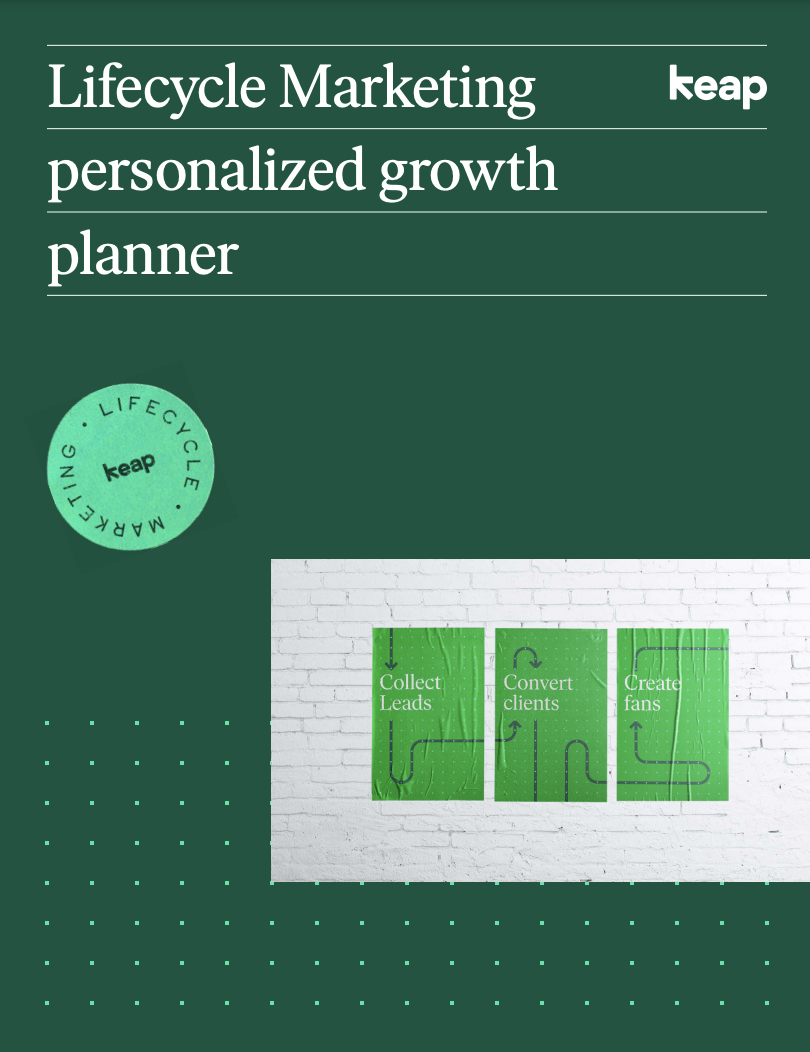Sometimes, while you're using third party eCommerce enabler plugins to handle payments for your Keap app (like Connector4 WooCommerce), you might run into confusion when asked for the Merchant ID.
Now, usually, merchant IDs are straightforward to get – simply head into eCommerce > Settings > Merchant Accounts and hover on the [Edit] button of the Merchant Account. You'll then see the URL of the destination link pop up on the left bottom corner of your screen – simply get the number stated there.
But for Keap Payments and Paypal's Payflow Pro, things become a bit murkier.
These payment gateways, although they're traditional merchant accounts, don't show up here. So how do you get their IDs? There's a quick and dirty way to quickly get the merchant IDs of PayFlow Pro and Keap Payments as well, you just need to know how to get it.
Navigate to eCommerce > Settings > Orders. Here, on the right side of the page, you'll see a setting called Default Merchant Acct.
Right click that dropdown field and select Inspect Element.
Expand all those pesky HTML fields by clicking the expand buttons (the right pointing grey arrows) until you see similar text:
The Mechant IDs are the numbers on the left side of the text.
So in this example:
Powerpay: 8
Keap Payments: 12
Payflow Pro: 14
Just take that Merchant ID and plug it into your app. All done!
If you have any questions on this procedure, simply email [email protected] and we'll run you through a screen share!